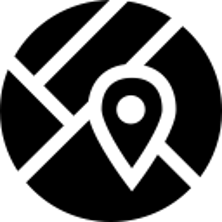![]()
Basic maps toolbar is located in the bottom of screen.
- Measure distance and area. Set a few locations to calculate the distance between them or get the area of the polygon with vertex in those points.
- Directions. Get directions between selected points on the map, see the length of the route.
- Show places (POIs). You can upload POIs, define colours and icons to them. By setting up the reference point you’ll be able to sort the object list by distance from that point.
- Change map. Switch map view.
- Map scale. Use mouse scroll or map scaling tool to zoom in/out on the map.
- Map search. Search by address or your POIs names.
- Clear map. Remove events, tracks and other items from them map.
- Geofences. Create geofences and show/hide them off the map.
- Layers. Add your custom layers over the map layer. E.g. it can be premises or communications your company maintain. You can create as many layers as you want by uploading the data from KML files.
- Map overview. A smaller map which makes easier to navigate within different parts of the big map.